- Overview
- Users
- Managing Models and Releases
- Uploading Artifacts
- Creating a Model
- Completing the Model
- Creating a Release
- Uploading Files
- Uploading Images
- Using a Model
- Requesting Access
- Personal Access Tokens
- Using a Pushed Docker Image
- Downloading files
- Reviews
- Reviewing Releases and Access Requests
- Reviewing a Release
- Reviewing an Access Request
- Reviewed Releases and Access Requests
- Releases
- Access Requests
- Programmatically using Bailo
- Authentication
- Open API
- Webhooks
- Python Client
- Administration
- Getting Started
- App Configuration
- Microservices
- File Scanners
- Helm
- Basic Usage
- Configuration
- Isolated Environments
- Schema
- Create a Schema
- Upload a Schema
- Migrations
- Bailo v0.4
- Bailo v2.0
- DataBase Scripts
Model Images
Pushing a Docker image
Images can be pushed to the Docker registry attached to the hosted Bailo environment. These images can be assigned to specific models so that they can be attached to releases. The steps on doing this will be detailed below, but can also be found inside the UI on the registry of a model.
Clicking on the "Push Image" button will display a dialogue window that will make the process easier, but essentially the process is:
- Create a token in the UI to make sure you have the correct Docker permissions (this will give you a secret key and an access key that will be used to authentication)
- Run the command
docker login <registryAddress> -u <accessKey>- It will ask for a password, this is the secretKey property from the token you created earlier
- Run the command
docker tag <image> <registryAddress>/<modelId>/<imageName>:<tag> - Run the command
docker push <registryAddress>/<modelId>/<imageName>:<tag>
Using a pushed Docker image as part of a model release
Once you have pushed a Docker image to the registry it will be made available for use when drafting a model release. As the image has been assigned to the model using the steps in the previous page, all you need to do is select the image using the drop down on the release creating page like so:
Accessing an image
When an image is attached to a release, you will see them listed as part of the release display in the Releases tab on
the model page like so:
These paths can be copied for use in the following command:
docker pull <imagePath>
Copyright © Crown Copyright 2025.