- Overview
- Users
- Managing Models and Releases
- Uploading Artifacts
- Creating a Model
- Completing the Model
- Creating a Release
- Uploading Files
- Uploading Images
- Using a Model
- Requesting Access
- Personal Access Tokens
- Using a Pushed Docker Image
- Downloading files
- Reviews
- Reviewing Releases and Access Requests
- Reviewing a Release
- Reviewing an Access Request
- Reviewed Releases and Access Requests
- Releases
- Access Requests
- Programmatically using Bailo
- Authentication
- Open API
- Webhooks
- Python Client
- Administration
- Getting Started
- App Configuration
- Microservices
- File Scanners
- Helm
- Basic Usage
- Configuration
- Isolated Environments
- Schema
- Create a Schema
- Upload a Schema
- Migrations
- Bailo v0.4
- Bailo v2.0
- DataBase Scripts
Upload a Schema
By default Bailo comes with a default schema for both a model card and an access request. These are added on startup in
backend/src/services/v2/schema.ts. These contain a small number of questions, and are not expected to be used on a
production system.
To add a new schema, visit /schemas/list on a running Bailo instance. To manage schemas you will need to hold the 'admin' role on the Bailo instance. Click the 'Upload a new Schema' button in the top left.
This will bring up a form to create a new schema. A description of each field is below:
| Field | Description |
|---|---|
| Id | A globally unique schema identifier, should include the schema version. |
| Name | A user facing name for the schema, should include the schema version. |
| Description | This is displayed to the user to help them decide which schema to pick. This can include markdown. |
| Schema Type | Either 'Model' or 'Access Request'. |
| Schema | Select a 'JSON Schema' that includes the questions you require. |
From the schema list page you can also convert a schema to inactive by pressing the 'make inactive' button. If a schema is deleted, any models associated with it will be deleted. Converting a schema to 'inactive' reduces it's priority within the UI but does not break any existing models uploaded with it.
Copyright © Crown Copyright 2025.