- Overview
- Users
- Managing Models and Releases
- Uploading Artifacts
- Creating a Model
- Completing the Model
- Creating a Release
- Uploading Files
- Uploading Images
- Using a Model
- Requesting Access
- Personal Access Tokens
- Using a Pushed Docker Image
- Downloading files
- Reviews
- Reviewing Releases and Access Requests
- Reviewing a Release
- Reviewing an Access Request
- Reviewed Releases and Access Requests
- Releases
- Access Requests
- Programmatically using Bailo
- Authentication
- Open API
- Webhooks
- Python Client
- Accessiblility
- Accessibility Statement
- Accessiblility Report
- Administration
- Getting Started
- App Configuration
- Microservices
- File Scanners
- Helm
- Basic Usage
- Configuration
- Isolated Environments
- Schema
- Create a Schema
- Upload a Schema
- Migrations
- Bailo v0.4
- Bailo v2.0
- DataBase Scripts
Bailo Marketplace
The models added to Bailo are displayed in the Bailo Marketplace.
This enables the models to be discoverable to other users. There is an exception to this, where the models are marked as private. In these instances the model will not be displayed.
Finding models
Models are discoverable by the search functionality or via filtering on the tags.
Adding a model to the Marketplace
New models can be added to Bailo using the the Add a new model button on the Marketplace, or alternatively, the Add Model button at the top of the application.
Adding models to the Marketplace is quick and easy and requires three fields to be completed.
The fields are:
- The Model Name and the Model Description.
These represent what is displayed for the model in the Marketplace.
- The 3rd field that requires completion is the Public or Private option.
Public models are available for everyone, whereas private models will only be visible if you have been given the right permissions in the model settings.
The model is now added to the Marketplace.
Adding the Model Card detail
Once the initial three fields have been completed and the model is added to the Marketplace, the user is provided with the option to select which schema they wish to use.
-
The selection of the schema defines the model card structure that will be required for the model.
-
The model card provides various details about a model, including what it is intended for, what training and testing has been undertaken and potential biases.
-
The model card detail can evolve as and when the information is known / available.
Changing the Model Name or Description
To change model name or description, select the model and go to Settings' and amend the Name and / or Description.
Copyright © Crown Copyright 2025.