- Overview
- Users
- Managing Models and Releases
- Uploading Artifacts
- Creating a Model
- Completing the Model
- Creating a Release
- Uploading Files
- Uploading Images
- Using a Model
- Requesting Access
- Personal Access Tokens
- Using a Pushed Docker Image
- Downloading files
- Reviews
- Reviewing Releases and Access Requests
- Reviewing a Release
- Reviewing an Access Request
- Reviewed Releases and Access Requests
- Releases
- Access Requests
- Programmatically using Bailo
- Authentication
- Open API
- Webhooks
- Python Client
- Accessiblility
- Accessibility Statement
- Accessiblility Report
- Administration
- Getting Started
- App Configuration
- Microservices
- File Scanners
- Helm
- Basic Usage
- Configuration
- Isolated Environments
- Schema
- Create a Schema
- Upload a Schema
- Migrations
- Bailo v0.4
- Bailo v2.0
- DataBase Scripts
Helm Configuration
The default Helm configuration is stored within values.yaml. You should not alter this configuration directly, instead
overriding individual values via the command line --set flag, or by providing a custom --values file.
To override a single value, add --set <option>=<value> to either the helm install and helm upgrade commands you
run. To override multiple values, create a local.yaml (or a deployment specific name like ops.yaml) file and add
--values local.yaml to your helm install and helm upgrade commands. For example:
# reference.yaml
image:
frontendRepository: 'internal.docker.registry'
frontendTag: 'v2.0.3-rc.0'
Would be installed and upgraded using:
$ helm install --values reference.yaml bailo .
$ helm upgrade --values reference.yaml bailo .
We do not host built images of Bailo, thus at the very minimum the custom configuration should include the following:
# local.yaml
image:
frontendRepository: '<docker registry>'
frontendTag: 'v2.1.2'
backendRepository: '<docker registry>'
backendTag: 'v2.1.2'
modelscanRepository: '<docker registry>'
modelscanTag: 'v1.0.0'
To create these images, follow the instructions in Building Bailo Images.
Copyright © Crown Copyright 2025.