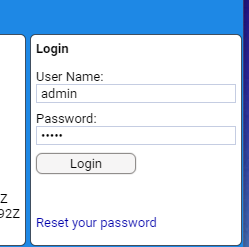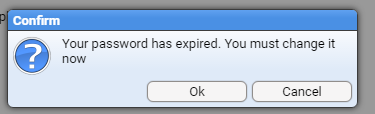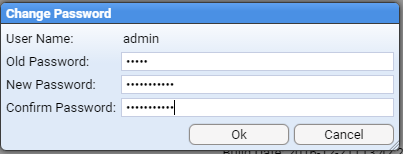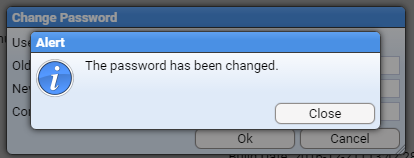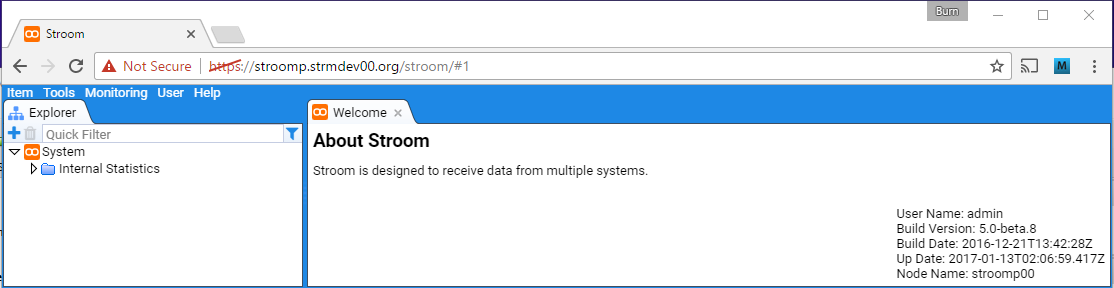The page that you are currently viewing is for an old version of Stroom (7.1). The documentation for the latest version of Stroom (7.10) can be found using the version drop-down at the top of the screen or by clicking here.
Login
Assumptions
The following assumptions are used in this document.
- for manual login, we will log in as the user
adminwhose password is set toadminand the password is pre-expired - for PKI Certificate login, the Stroom deployment would have been configured to accept PKI Logins
Manual Login
Within the Login panel, enter admin into the User Name: entry box and admin into the Password: entry box as per
When you press the button, you are advised that your user’s password has expired and you need to change it.
Press the
button and enter the old password admin and a new password with confirmation in the appropriate entry boxes.
Again press the button to see the confirmation that the password has changed.
.
On pressing
you will be logged in as the admin user and you will be presented with the Main Menu (Item Tools Monitoring User Help), and the Explorer and Welcome panels (or tabs).
We have now successfully logged on as the admin user.
The next time you login with this account, you will not be prompted to change the password until the password expiry period has been met.
PKI Certificate Login
To login using a PKI Certificate, a user should have their Personal PKI certificate loaded in the browser (and selected if you have multiple certificates) and the user just needs to go to the Stroom UI URL, and providing you have an account, you will be automatically logged in.