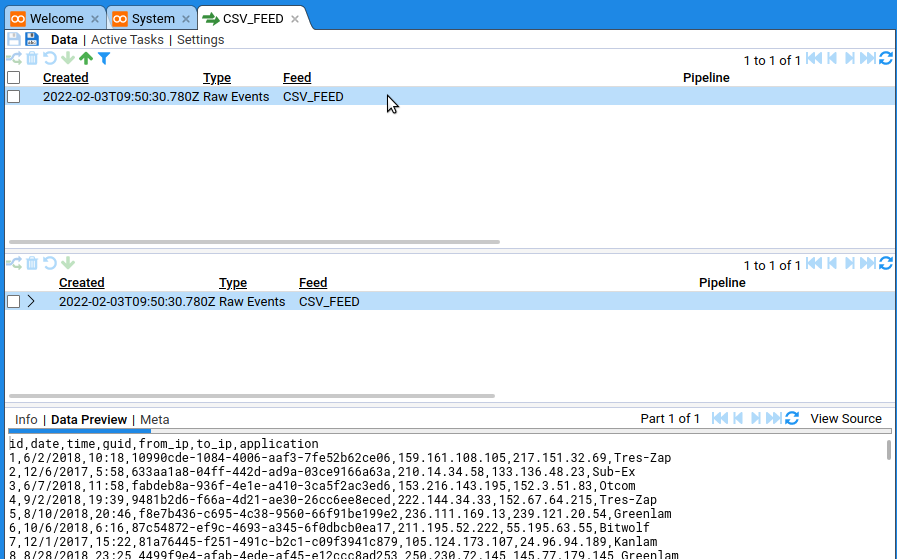The page that you are currently viewing is for an old version of Stroom (legacy). The documentation for the latest version of Stroom (7.10) can be found using the version drop-down at the top of the screen or by clicking here.
Feeds
Getting data into Stroom
Create the feed
In real life you might configure Stroom to watch for new files in a directory. In this tutorial we’ll be uploading data but the result will be the same: raw event data sitting on a feed.
-
A lot of Stroom’s functionality is available through right-click context menus. If you right-click System in the tree you can create new things. Create a new folder and call it something like
Stroom 101: -
Right-click again and create a feed. The name needs to be capitalised, e.g.
CSV_IN. -
This will open a new tab for the feed. We want to add some data to the feed so click on Data at the top of the tab.
-
Then click the green up arrow
to get the file upload dialog.
-
We’re going to be putting in unprocessed events, known in Stroom as raw events. That’s the type of stream this feed will contain, so that’s the Stream Type you need to select.
-
Download this file , then click choose file from the dialog, select the file, and then ok everything until you’re back at the feed.
That’s it, there’s now data in Stroom. You should be able to see it in the data table (you might need to click the refresh

Now you can do all sorts of things with the data: transform it, visualise it, index it. It’s Pipelines that allow all these things to happen.