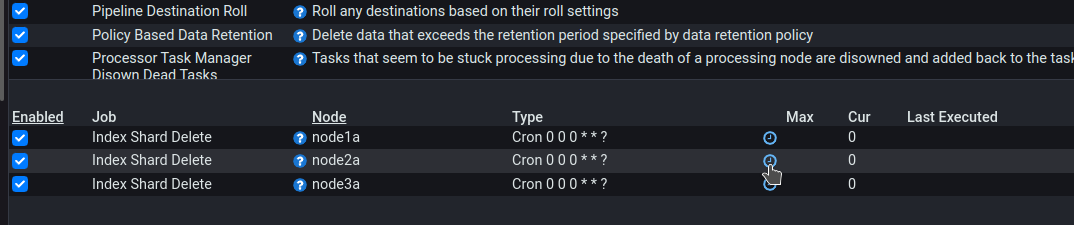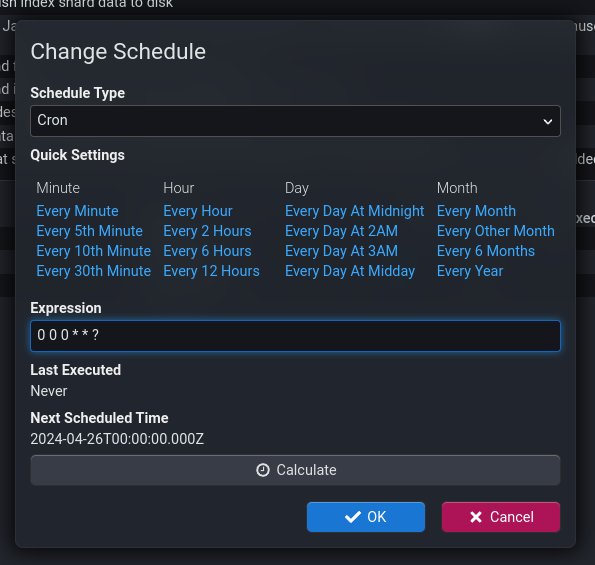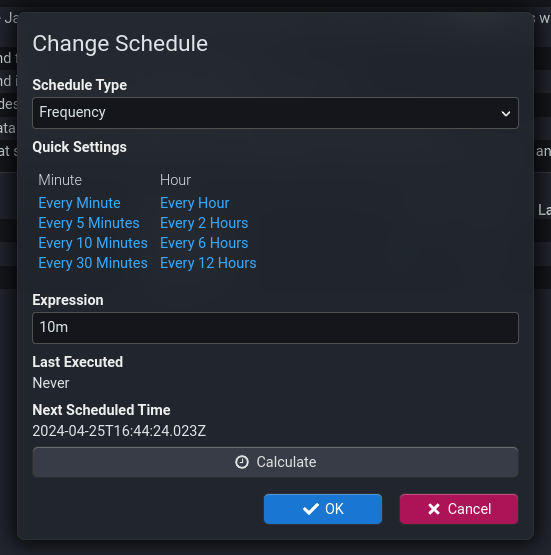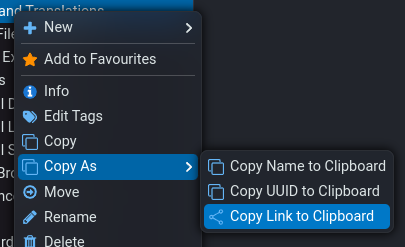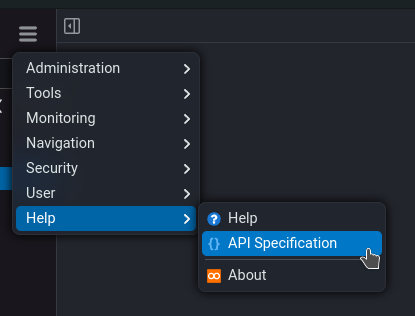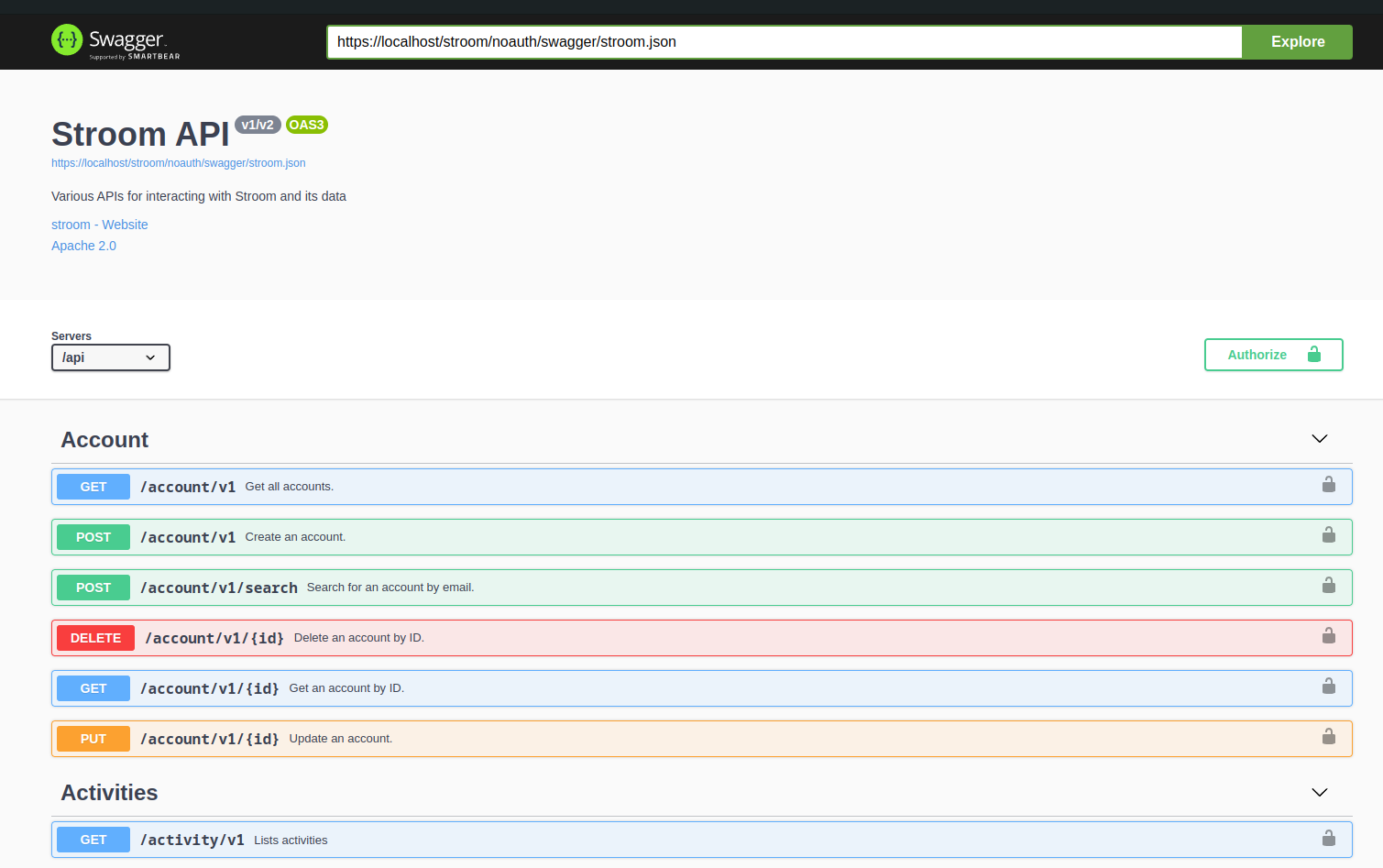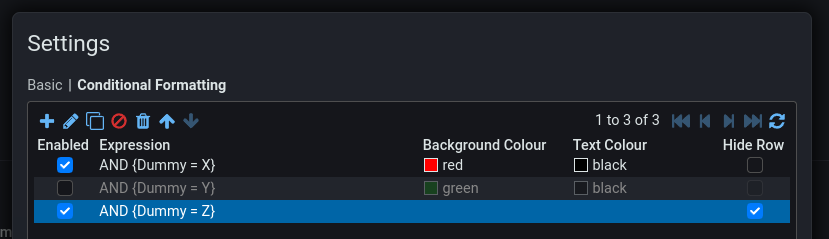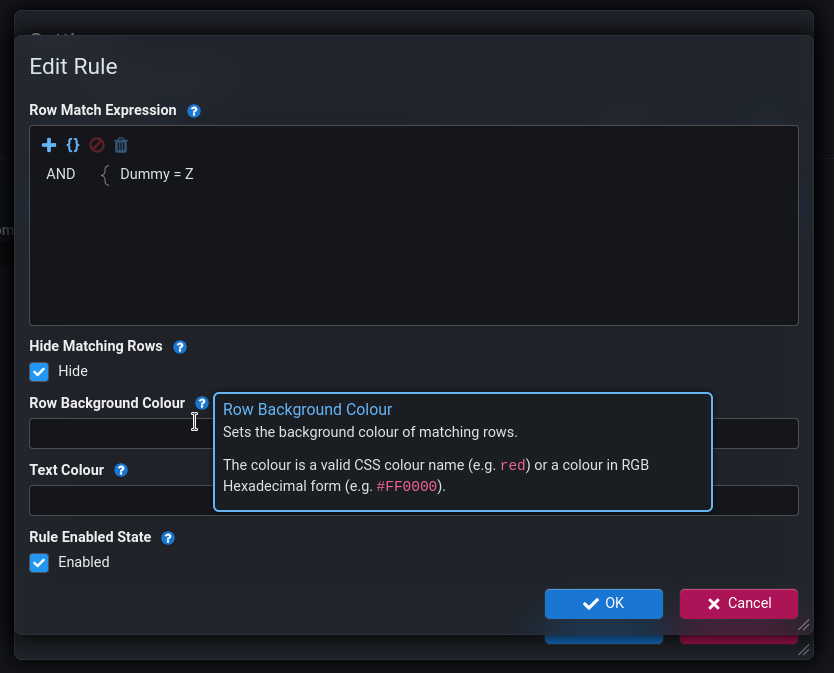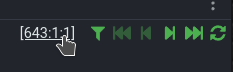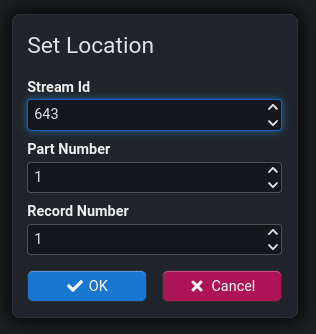The page that you are currently viewing is for an old version of Stroom (7.4). The documentation for the latest version of Stroom (7.10) can be found using the version drop-down at the top of the screen or by clicking here.
New Features
Scheduler
The scheduler in Stroom that is used to schedule all the background jobs and Analytic Rules has been changed. The existing cron /frequency scheduler was quite simplistic and only supported a limited set of features of a cron schedule.
The cron format has changed from a three value cron expression (e.g. * * * to run every minute) to six value one.
Existing three value cron expressions will be migrated to the new syntax when deploying Stroom v7.4.
For full details of the new scheduler see Scheduler
General User Interface Changes
Keyboard Shortcuts
Various new keyboard shortcuts for performing actions in Stroom. See Keyboard Shortcuts for details.
- Add the keyboard shortcut Ctrl ^ + Enter ↵ to the code pane of the stepper to perform a step refresh .
- Add the keyboard shortcut Ctrl ^ + Enter ↵ to the Dashboards to execute all queries.
- Add multiple Goto type shortcuts to jump directly to a screen. See Direct Access to Screens for details.
Documentation
The Documentation entity will now default to edit mode if there is no documentation, e.g. on a newly created Documentation entity.
Copy As
A Copy As group has been added to the explorer tree context menu. This replaces, but includes the Copy Link to Clipboard menu item.
- Copy Name to Clipboard - Copies the name of the entity to the clipboard.
- Copy UUID to Clipboard - Copies the UUID of the entity to the clipboard.
- Copy link to Clipboard - Copies a URL to the clipboard that will link directly to the selected entity.
API Specification Link
Previous versions of Stroom have included an interactive user interface for navigating Stroom’s API specification. A link to this has been added to the Help menu.
Dashboard Conditional Formatting
- Make the Enabled and Hide Row checkboxes clickable in the table without having open the rule edit dialog.
- Dim disabled rules in the table.
- Add colour swatches for the background and text colours.
Help Icons on Dialogs
Functionality has been added to included help icons on dialogs. Clicking the icon will display a popup containing help text relating to the thing the icon is next to.
Currently help icons have only been added to a few dialogs, but more will follow.
Stepping Location
The way you change the step location in the stepper has changed. Previously you could click and then directly edit each of the three numbers. Now the location label is a clickable link that opens an edit dialog.